Virtual meeting collaboration tools to try in 2024
Gone are the days of stuffy conference rooms and endless email chains; today’s workforce is using the power of technology to streamline communications and form formidable teams made of individuals from across the globe. A whopping 83% of employees rely on technology to collaborate with their colleagues, many of whom work in a hybrid or remote setting1.
Teams use virtual tools to share documents, discuss ideas, and collaborate on projects in real time, which helps them complete tasks faster and stay connected from wherever they are.
Whether you work in the office, remotely, or a hybrid of the two, knowing how to use online collaboration software effectively is important, especially with hybrid and remote work on the rise in the United States2 and Australia3.
In the modern workplace, the collaboration process requires tech-focused business solutions. This guide breaks down everything you need to know about virtual meeting collaboration tools. You'll learn about different types of online collaboration tools, what they can do, and how to use them to improve communication, productivity, and teamwork.
What are virtual meeting collaboration tools?
Virtual collaboration tools are applications that make connecting with your entire team easy, no matter where you are. These online collaboration tools are ideally suited to remote teams, and will help you achieve more effective collaboration. They let you host virtual meetings and collaborate on ongoing projects with remote employees using desktop or mobile devices using mobile apps.
Most of these tools have video conferencing, instant messaging, screen and file sharing, and collaborative editing tools that let multiple people work together at the same time, async or in real time. Some tools even integrate with popular social media networks, letting you share updates and stay connected.
These tools make the collaboration process convenient for everyone involved, especially remote teams, and save time, which is great for achieving company goals.
8 ways virtual meeting collaboration tools help your business
Virtual business collaboration tools can benefit your team and business in several ways. Here are six of the top ways they help:
1. Improved communication
Virtual team collaboration tools help you stay connected with your coworkers, clients, and partners, even when you can't have a physical meeting.
For example, video conferencing tools let you see and hear your colleagues during online meetings, interpret their words, and ask clarifying questions to avoid confusion. This helps your team connect better with each other, even when you're working on larger projects, and ultimately increases productivity4.
2. Flexible work culture
Online collaboration tools promote a flexible work culture that many people find attractive. Employees have the option to work from home, a coffee shop, or any other place that suits them. They aren’t bound by the traditional office setting, and this freedom ultimately increases employee satisfaction5. It also improves job security and work-life balance, and it increases the likelihood of retaining top talent.
3. Improved knowledge sharing
Virtual meeting collaboration tools let employees present their ideas, share their expertise, and provide remote training and coaching to other team members. This creates a culture of continuous learning within the organization, encouraging employees to learn from each other, acquire new skills, and stay updated on industry trends and best practices, even when they’re part of remote teams
4. Cost savings
Using these collaborative tools helps your business save money — up to $11,000 per employee every year6. When you collaborate online, you reduce travel expenses, such as flights and accommodation, as well as the costs associated with organizing physical meetings. This ultimately frees up funds, so you can use your leftover budget to invest in other areas of the business.
5. Inclusive communication
These online tools have features that make communication inclusive and accessible to everyone, regardless of their primary language.
For example, these collaboration tools provide real-time translation and closed captioning options, which help bridge language barriers and ensure that everyone can actively participate, and understand discussions.
6. Strengthened team bonding
Online collaboration platforms let your team interact and build strong relationships, even when they’re part of remote teams.
Employees can come together through video calls, chat features, and shared virtual spaces to celebrate and engage in various team-building activities. You can even host virtual parties, recognition ceremonies, or themed events to mark significant achievements or special occasions. And your entire team can participate, regardless of where they are.
These activities create a sense of belonging and strengthen team dynamics, even if participants have never met face-to-face7.
7. Better work efficiency
Virtual tools make real-time collaboration easier.
Team members can quickly share instant feedback and work on documents together. This saves time because you don't have to send files back and forth through email. Plus, everyone can contribute their ideas and expertise in real time, which helps projects progress smoothly and improves overall productivity8, even when you’re working on larger jobs
8. Global collaboration
Team collaboration software helps teams from different countries and time zones work better. Diverse teams can connect through video calls, messaging features, emoji reactions, and shared digital workspaces. They can also learn from each other's cultural practices, traditions, and approaches to work. The result is a more inclusive work culture that appreciates different communication and working styles.
5 collaboration tools categories to master virtual meetings
To make the most of virtual meetings, you should become proficient in using these business collaboration tools:
1. Video conferencing platforms
Video conferencing platforms are incredibly useful tools that let remote and hybrid teams communicate and collaborate with others through video calling.
Here are three examples of video-conferencing platforms:
Zoom
Zoom lets you conduct video conferences during team or one-on-one meetings. You can change your background to maintain privacy when using Zoom for video conferencing.
With this impressive video conference tool for teams, you can also:
- Share your screen with others while video calling to explain ideas or collaborate on projects.
- Send general or private texts during calls, which is useful for asking questions or sharing links and information during the call.
- Record the call, so you can watch it later, take meeting notes, or share the recording with others who couldn't attend the meeting.
- Splits teams into smaller groups to complete separate tasks during the meeting via breakout rooms.
- Run polls to get your team to vote on ideas.
- Create a welcoming employee onboarding process.
If you use Zoom for video calls while working remotely or in a hybrid setting, you can improve your virtual collaboration with the F4S for Zoom integration.
Integrating F4S with Zoom helps you understand how each meeting attendee likes to communicate, so you know the best way to talk and work together.
Also, the app lets you adjust your messages based on their communication style. It shows you how attendees prefer to make decisions during the call, so you can respond in a way that suits them. This helps eliminate communication barriers, increase employee engagement, and promotes better teamwork.
If you want to get to know your teammates, start here with F4S for Zoom.
Click the ‘try it now’ button and invite your team to join too.
Once you sign in, take a short assessment with four questions. The app will add your top two communication style emojis to your Zoom background. Invite your Zoom meeting attendees to install F4S for Zoom, too, so you can see their communication style. Then, you can adapt to fit their preferences.
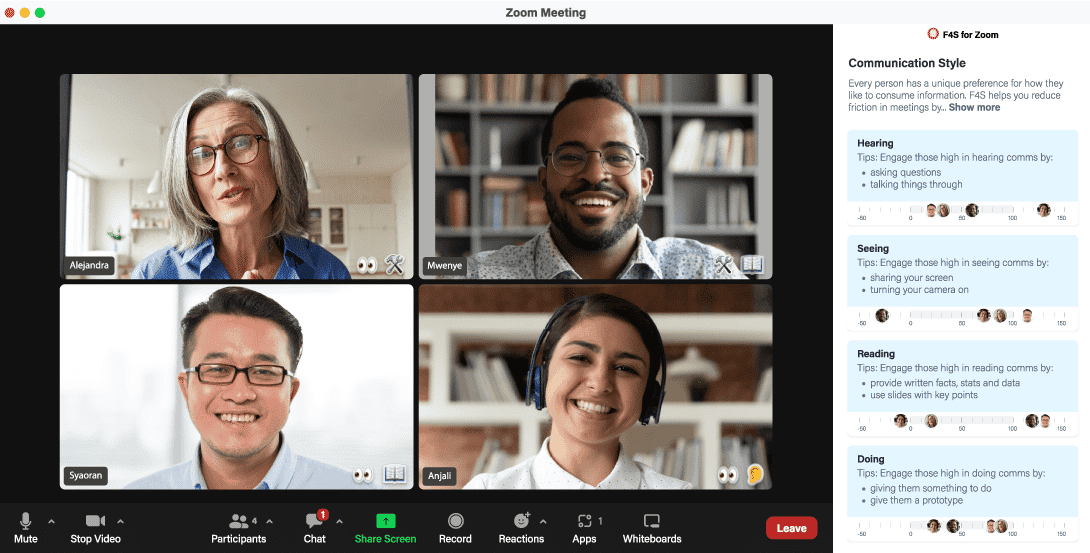
Zoom also has other integrations with apps such as Google Drive, Dropbox, Zapier, and Slack.
Google Meet
Google Meet is a video conferencing tool. Apart from video calling and screen sharing, the video conferencing tool includes a live captions feature.It provides written text of what people say during the call. This is an especially helpful solution for businesses that have a diverse team and want to make sure everyone understands what's being said, or want to make meeting notes after video calls with your team.
Google Meet also lets the host take attendance. The participants for video conferencing can raise their hands to ask questions or contribute.
The tool integrates with Google Workspace tools. You can schedule and join meetings directly from Google Calendar, and share Google Docs, and other files from Google Drive during the call, which makes collaboration smoother.
Microsoft Teams
Microsoft Teams lets you send text messages to individuals or groups. This is helpful for quick questions, and discussing ideas without interrupting the call. You can also share and collaborate on files in real time, edit files simultaneously with others, leave comments, and track changes.
The tool has several app integrations, including Microsoft Office apps like Word, Excel, and PowerPoint. Plus, Microsoft Teams organizes conversations into channels. You can have separate channels for specific team activities, so you can find and follow relevant discussions.
2. Document collaboration tools
These tools enable real-time collaboration on documents. They let you share different file types, grant permissions, and work simultaneously with others. This makes editing and providing instant feedback during virtual meetings easier.
Here are three examples:
Google Docs
Google Docs has real-time editing features that let multiple people work on the same document simultaneously. When you or anyone on your team makes changes to the document, everyone can see it. You can also:
- See edits happening in real time.
- Share the document with others.
- Select protection features with share permissions to control the level of access — view only, comment, or edit.
- Leave comments on specific parts of the document.
- Suggest changes, so others can accept or reject them.
Google Docs offers additional features, such as version history, that lets you track changes, compare revisions, and restore earlier versions, if needed. Its Google Drive integration saves and organizes your documents, which you can access via your desktop and mobile using mobile apps.
Microsoft Word Online
Microsoft Word Online lets multiple people work on the same document at the same time. You can comment on specific document parts and track changes.
The tool integrates with Microsoft Teams, Office 365, and OneDrive. This lets you collaborate within a virtual workspace, access and share files easily, and communicate with your team more efficiently.
You can also open Word Online using the offline version of Word, and vice versa. This allows for a smooth transition between online and offline work.
Dropbox Paper
Dropbox Paper has task management tools that lets your project managers create tasks, assign them to team members, set due dates, and track task progress. This keeps everyone organized, and ensures that work is completed efficiently.
Dropbox Paper also integrates with Dropbox. Integrating with cloud storage services makes attaching files directly to your document easy. In addition, this tool provides customizable templates for various purposes, such as project plans, meeting agendas, or brainstorming sessions.
3. Virtual whiteboards
Virtual whiteboards let teams brainstorm, draw, and share ideas during online meetings. For visual learners, this format can increase employee engagement and encourage creative collaboration.
Miro
Miro is a great tool for teams that lets you create and place virtual sticky notes on a digital canvas to organize your thoughts and collaborate with others.
Miro also provides drawing tools, such as pens, shapes, and arrows, that let you visually express your ideas, create diagrams, or annotate content on visual boards. Multiple people can work on the same board at once, brainstorm ideas, create business strategies, and give feedback. Plus, your team can vote on ideas or leave comments on the board. This helps clarify and prioritize ideas.
Miro integrates with popular tools like Google Drive, Slack, and Jira. This lets you import and export files, collaborate within your existing workflow, and streamline your work process.
Miro offers different pricing plans to suit various needs9:
- Free: This basic plan offers no-frills collaboration — you can add unlimited users and app integrations, but only access three editable visual boards.
- Team: This costs US$10 per user/month, and provides unlimited visual boards and advanced integrations.
- Business: Costs US$20 per user/month, and offers more security, administration, and customer support.
- Enterprise: This plan provides customized pricing for larger organizations with additional enterprise-level features.
4. Project management
Project management tools help you plan, organize, and track project progress. Here are three examples:
Trello
Trello is a popular project management tool that helps you organize tasks and projects visually. Your team can track and contribute to the project's progress. The tool offers features such as unlimited boards, lists, cards, due dates, time tracking, labels, and comments. It also integrates with Google Drive and Slack.
You can use Trello to create boards for different projects or teams. Each board can have lists representing different stages of your project and cards representing individual tasks. You can assign due dates, add labels for categorization, and leave comments for discussions or updates.
Trello has different pricing plans10:
- Trello Free: The basic plan is free and suits individuals or small teams. You get unlimited cards and tasks, up to 10 boards per workspace, assignees, due dates, and more.
- Trello Standard: Costs US$5 per user/month (billed annually). It includes everything in the free plan, plus unlimited boards, storage, advanced checklists, custom fields, and more.
- Trello Premium: Costs US$10 per user/month (billed annually). It has everything in the standard plan, and adds features like different views, board templates, observers, and priority support.
- Trello Enterprise: Costs US$17.50 per user/month (billed annually). It includes everything in the premium plan, and adds unlimited workspaces, organization-wide boards, permissions, and more security features.
Asana
Asana offers a user-friendly interface with key features such as to-do lists for ongoing projects, due dates, task assignments, comments, and file attachments. The fully fledged project management platform also has workflow automation features to streamline repetitive tasks.
With Asana, project managers can create projects and tasks, assign them to team members, and set due dates.
Other key features include the ability to add comments to discuss tasks or touch base on task progress, attach files for reference or collaboration, and track the progress of each task. Plus, the software seamlessly integrates with other tools like Google Calendar and Dropbox.
Asana offers four pricing tiers11:
- Basic: This basic plan is free for up to 15 users with unlimited tasks, projects, and file storage.
- Premium: Costs US$10.99 per user/ month (billed annually), and includes timeline view, automated workflows, unlimited reporting dashboards, and unlimited users.
- Business: Costs US$24.99 per user/ month (billed annually), and includes project portfolios, goal tracking, advanced workflows, time tracking, custom fields, and unlimited users.
- Enterprise: Custom pricing with additional features like branding, data export, cross-regional backups, and 24/7 support.
Monday
Monday.com is a project management software. It offers features such as customizable and editable boards, task lists, project templates, progress tracking so you can keep up-to-speed on task progress, and built-in communication tools. The feature-rich, customizable collaboration platform ensures that everyone is on the same page, and provides a structured framework for effective collaboration.
Monday also integrates with popular tools like Zoom and Slack, and document-management features that support various file types.
With Monday.com, you can create boards that represent your projects and customize them with columns to fit your business workflow. You can also set up task dependencies to ensure the right order of work, track the progress of crucial tasks in an ongoing project, respond to unresolved messages, and communicate with your team.
Monday.com has five pricing tiers12:
- Individual Plan: This basic plan is free. It includes limited features for small teams or individuals with simple project management needs with budget constraints.
- Basic Plan: Costs US$8-US$10 per user/ month, offering more functionality and integration options for small to medium-sized teams.
- Standard Plan: Costs US$10-US$12 per user/ per month, providing additional features like time tracking, calendar view, and integrations with well-known file-hosting services such as Google Drive and Dropbox.
- Pro Plan: Costs US$16-US$20 per user/ month (for unlimited users), including advanced automation, chart view, and time-tracking reports for larger teams or advanced project management needs.
- Enterprise Plan: Customized for large organizations and unlimited users, with additional features like advanced security and dedicated support. You have to contact the team to get a quote for this premium plan.
All plans offer a 14-day trial to try before committing to a paid plan.
5. Async virtual meeting collaboration
These online tools allow for asynchronous teams to collaborate, meaning team members can contribute and work on projects at their convenience. They'll help mitigate potential workflow issues so team members can maximize their productivity without needing to wait for others to complete tasks.
Here are three examples of these business collaboration tools:
Slack
Slack offers features such as channels for different topics or projects, private messaging, file sharing, notifications, workflow automation, and integrations with productivity tools and business solutions. You can also sync your email with Slack and use it as a tool for email management.
Its intuitive interface lets you create channels for specific projects where team members can share updates, ask questions, and reply to unanswered messages. You can give emoji reactions and send direct messages to an individual or a group of team members. This encourages creative collaboration between team members. It also speeds up the approval process during project execution.
Loom
Loom is a popular solution that helps teams communicate and collaborate through video messages. You can record videos where you explain ideas, provide updates, or share instructions for ongoing projects.
You can also record your screen to show your work or share presentations, and leave comments on videos to provide visual feedback or engage in discussions. Loom's video library lets you organize and store your videos for easy access and sharing with team members. As for other key features, it also integrates seamless integrations with tools such as Slack, Google Drive, and Trello. And it has real-time reporting features — you get notified when someone watches your video.
Other virtual collaboration tools include:
- Figma: This popular web design collaboration tool allows for easy collaboration between designers. You can create, prototype, and collaborate on designs in real time. It offers features like shared design libraries, commenting, and entire design process handoff to developers.
- Box: Box offers file storage space, client feedback, and secure document sharing capabilities. It provides ample file storage space and secure sharing options, while InVision focuses on design collaboration, file sharing, and gathering client feedback on designs.
- HubSpot: This customer relationship management (CRM) platform helps streamline business workflows and enables effective customer conversations. The all-in-one platform offers tools for managing customer relationships, tracking interactions, and facilitating communication within teams.
- Zoho: Zoho is a document-management solution. Its built-in office suite lets your team collaborate on the same document at once. It also lets you securely share files with team members, direct reports, and business partners. The online platform offers a 15-day free trial13.
- Google Workspace: Google Workspace (formerly G Suite) is an all-in-one productivity and collaboration platform that includes various tools like Google Docs, Gmail, Sheets, Google Drive, and more. Google Workspace offers comprehensive applications and features for file storage, email communication, document collaboration, and project management.
- Figma: This well-liked web design collaboration tool allows for easy collaboration between designers. They can create, prototype, and collaborate on designs in real time. Key features include shared design libraries, commenting, and the ability to hand off the design process to developers.
- ClickUp: ClickUp is a project management tool, but it can also be used for virtual collaboration. Key features include automatic time tracking, task management, communication, file sharing, document collaboration, shared calendars, and third-party integrations.
- Project Huddle: Project Huddle is a virtual collaboration tool designed specifically for web designers, product managers, developers, and agencies. The tool has a sticky note-style feedback mechanism that allows users to provide timely feedback on design mockups or prototypes.
- Wrike: This project-management and collaboration platform helps teams streamline their work processes, manage projects, and collaborate effectively. The tool offers integrations with various analytics and reporting tools, such as Google Analytics, to gather data and marketing insights.
- Mockplus Cloud: Mockplus is a collaborative design platform that allows teams to create, share, and collaborate on interactive prototypes and designs. The Mockplus RP tool provides a virtual workspace that speeds up and streamlines the design process.
- Airtable: Airtable is an online database and project management platform. It helps to manage and organize product databases. Its flexible database-like structure makes it suitable for storing and managing product-related information, such as product details, specifications, pricing, inventory, and more.
- Loop: Loop is a virtual business collaboration tool that helps solve long email chain issues, especially when working in larger teams. With Loop, everyone on the team can access and view incoming emails in one place. This way, team members can work together to respond to emails and keep everyone in the loop.
How to choose the best online collaboration tool for your business
1. Understand your team's needs
Think about how you want to collaborate with your team before selecting a virtual meeting collaboration tool. Do you need to see each other through video calls? Do you need to share and work on documents? Determine whether you require features like private messaging, file sharing, or task management.
2. Ease of use
Look for tools with an intuitive user interface and straightforward navigation. User-friendly tools ensure that your team can easily adapt and make the most of the collaboration features, without spending too much time on training. Consider how quickly your team can learn how to use the tools, and whether they provide enough help and training materials to support your team's needs.
3. Integration capabilities
Consider tools that offer seamless integrations with other applications or solutions your team already uses. Third-party integrations streamline workflows, improve productivity, and enable smooth data sharing between tools. Seamless integrations improve your team’s efficiency and productivity. Also, consider if the tool has desktop and mobile device compatibility, so everyone can use them, even when on the go.
4. Collaboration features
Choose tools that offer essential collaboration features, such as file sharing (including different file types), real-time messaging, and task assignment. These features promote effective communication, and seamless teamwork, ensuring everyone is on the same page.
5. Project management features
If your team handles larger projects, look for tools that provide project management features like task lists, project timelines, and progress tracking. These features help keep projects organized, ensure deadlines are met, and enable efficient project management.
6. Security and privacy
Choose tools that prioritize file security and the privacy of your team's data. Look for features such as private conversations, user access controls, and secure document sharing to protect sensitive information.
7. Trial period
Consider tools that offer a trial period or a free version. This allows you to test the tool's features and assess if it meets your team's requirements before committing to a paid plan.
Some tools offer a 14-day free trial, so you can ask key stakeholders, such as team leaders or managers, to try the tool and leave feedback. Use the 14-day free trial or demo to test the tool and see how they work. The feedback will help you understand their experience with the tools.
8. User reviews and recommendations
Research user reviews and get recommendations from other teams or professionals who have used the tools you're considering. Their experiences can provide valuable information to help you make an informed decision. You can check third-party review sites such as G2, TrustRadius, and Capterra to see what users are saying about the tool.
9. Cost
Evaluate how the tools are priced. Some may have a monthly or annual subscription fee, while others offer a pay-as-you-go or per-user pricing model. Understand the pricing structure and determine if it aligns with your budget.
Also, check if the pricing tiers include any extra features beyond the basic functionality. Some tools may offer advanced features, priority support, or additional storage space at higher pricing tiers. Evaluate if your team needs the extra features and, if you’re on a limited budget,if they justify the higher cost.
10. Support and updates
Check if the tool vendors offer comprehensive documentation and tutorials that provide guidance on how to use the tools effectively. Look for user manuals, FAQs, video tutorials, and other resources that can help you and your team understand and navigate the tools.
Also, assess the available customer support channels. Look for options such as email, live chat, or phone support. And consider the response times and availability of support to ensure that you can get assistance when needed.
Amp up your teamwork with virtual meeting collaboration tools!
Boost your ability to work together effectively. Take our free assessment to discover your preferred communication style. Share it with your colleagues so you can understand their styles too. Then, leverage the Fingerprint for Success Zoom integration to supercharge your collaborative projects.
Recommended program for you:
Coach Marlee (your amazing AI-powered personal coach) will analyse your unique traits and goals to personalize the program so you see results as quickly as possible.
Testimonials

“This coaching program has helped me improve the way I connect, relate and communicate - deepening my relationships with others and also with myself”

“Marlee helped me discover skills in myself and about others on how to work together as a team!”

"Wow this program has totally changed my relationship to goals! Thanks so much Marlee, I miss you already"

"The changes I made with Marlee, had an immediate impact in the relationship dynamic I was working on in the program"

“Mind blowing! The Team Building program helped us resolve long-standing friction and misunderstandings in the team. Great experience for everyone involved!“

“This program helped me kickstart my journey to wellbeing. Never could I have imagined an AI coach being this good - as if you're talking to a real human and how Marlee made me accountable to my goals. Super awesome experience that you definitely got to try!”

“What profound and exciting coaching. Brilliant!”

“I discovered I need to be conscious of where I want to go - to get there”
- ‘Collaboration trends and technology: A survey of knowledge workers’. Available at Alfresco. https://www.alfresco.com/whitepaper/collaboration-trends-and-technology-survey-knowledge-workers
- (2020) ‘Upwork Study Finds 22% of American Workforce Will be Remote by 2025’. Available at Upwork. https://www.upwork.com/press/releases/upwork-study-finds-22-of-american-workforce-will-be-remote-by-2025
- Binsted, S. (2023) ‘Remote working statistics’. Available at Finder. https://www.finder.com.au/remote-working-statistics
- (2023) ‘The Most Surprising Video Conferencing Statistics and Trends in 2023’. Available at Gitnux. https://blog.gitnux.com/video-conferencing-statistics/
- Mawgoud, N. A. (2023) ‘Job Satisfaction Statistics and Trends in 2023’. Available at Gitnux. https://blog.gitnux.com/job-satisfaction-statistics/
- Lister, K. (2021) ‘Telecommuting Trend Data’. Available at Global Workplace Analytics. https://globalworkplaceanalytics.com/telecommuting-statistics
- ‘The Remote Work Report’. Available at Employment Hero. https://employmenthero.com/remote-work/
- Meluso, J; Johnson, S; Bagrow, J.P. (2020) ‘Making Virtual Teams Work: Redesigning Virtual Collaboration for the Future’. Available at Bagrow. https://bagrow.com/pdf/making-virtual-work-meluso-2020v1.pdf
- https://miro.com/pricing/
- https://trello.com/pricing
- https://asana.com/pricing
- https://monday.com/pricing
- https://www.zoho.com/crm/signup.html
Related Articles
What’s your communication style?
Learn how to connect with colleagues and boost workplace motivation.

Name Surname
Position, Company name

Name Surname
Position, Company name

Name Surname
Position, Company name

Name Surname
Position, Company name

Name Surname
Position, Company name

Name Surname
Position, Company name
Your submission has been received!

Hack your wellbeing, productivity and goals
Programs are created by expert coaches & delivered by our incredible A.I. Coach Marlee. Sessions only take 5-15 minutes and are 100% personalized to fit your unique traits and goals.
