Using Google communication tools for better team cohesion
In an age of remote teams and real-time collaboration, flexible tools have become an essential part of teamwork. Teams of all sizes need to work, talk, share files, and schedule meetings at a moment's notice. Google's online collaboration tools can help with all of these tasks and more.
Of course, having the right collaboration tool is only the beginning. You also need to know how to bring out the best in your team. We'll show you how you can better understand how your team works and communicates to optimize productivity and improve team cohesion. It’s easier than you may think.
What are the Google communication tools and what can you use them for?
Google combines its collaboration tools into a single platform called Google Workspace. The workspace includes a wide range of apps including:
- Google Drive for file storage
- Gmail, Google Chat, Google Voice, Google Groups, and Google Meet for team communication
- Google Docs, Google Forms, Google Slides, and Google Sheets for real-time collaboration
- Google Calendar for team scheduling
These social business apps align directly with current workplace philosophy trends. In fact, 72% of businesses now use these apps to drive collaboration and productivity1. A McKinsey study found that 92% of employees integrate social collaboration platforms into their daily work2.
Google is seeking to set itself apart from competitors with an intuitive and simple interface. It also benefits businesses through integrations with other tools in the larger Google toolbox. Examples include:
- Pulling in information from Google Maps, Google Earth, or Google Trends into Google Docs and Spreadsheets
- Adding Google Contacts to Gmail, Voice, and other communication apps
- Creating JavaScript charts in Google Charts to display on Google Sites
- Hosting your Workspace files and infrastructure on Google Cloud
The platform is also optimized for other platforms within the larger Google environment. Apps are easy to use on mobile devices, especially Google Pixel. Data from products such as Google Glass and Google Nest pulls into Google Image Charts and other apps.
The idea is simple. A single Google account and email address lets you tap into the entire Google infrastructure. Little wonder this platform is so popular with teams of all sizes in businesses of all kinds.
Keep in mind that Google Workspace is not a project management tool. Its focus is collaboration and communication rather than larger workload management. It also doesn’t integrate with tools such as Google Search Appliance or Google Developer.
How to use Google Workspace to improve your team communications
Strong internal communication can be a powerful performance and engagement driver. A recent Gallup study found that engaged employees outperform others by 147%.3
The Google app engine looks to optimize that piece of the larger puzzle. Set up your Workspace account and you can optimize apps including:
- Google Calendar
- Google Sheets
- Google Docs
- Google Charts
- Google Chat
- Google Keep
How to start using Google Workspace
You'll need three pieces of information to get started:
- A personal Google account and username
- A web domain for your business
- The username you'll use as part of your business account
Select the Business Starter, Business Standard, or Business Plus edition. Choose your business size and walk through the software's quick-start guide for all the steps you'll need. You can always change your business settings by clicking the gear icon when signed into Google Workspace.
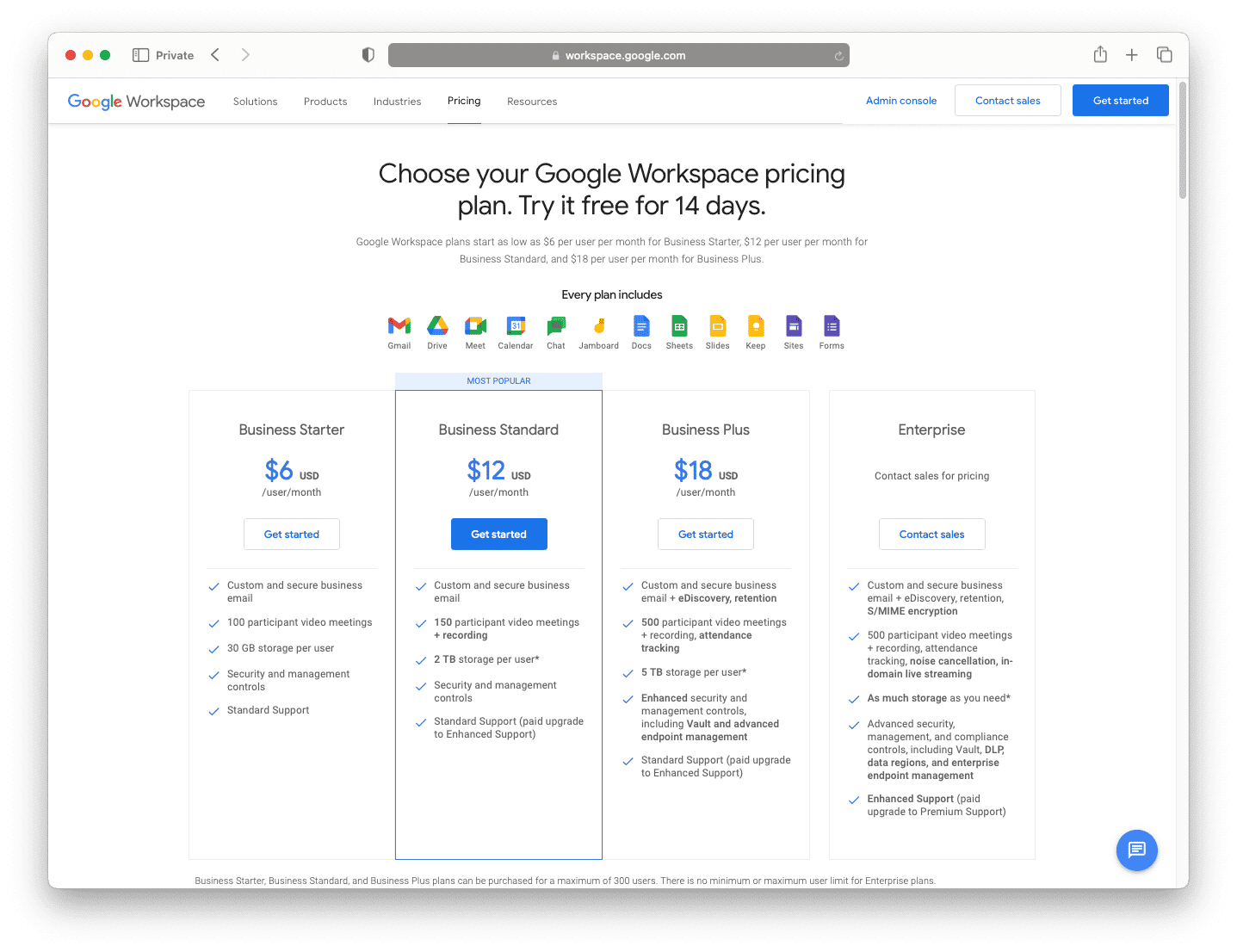
How to set up and use Google Calendar
Google Calendar can create shared calendars that global teams can access. We love this feature at F4S! You can use these shared calendars for any number of communications:
- Share team and vacation schedules with each other
- Share national and international public holidays with global teams
- Share important project and company dates for everyone to access
- Share core event details, for both single and recurring events
Google Calendar also helps improve team cohesion. If everyone on the team uses it to mark down their work and meetings, it's easy to see who is available at any given time.
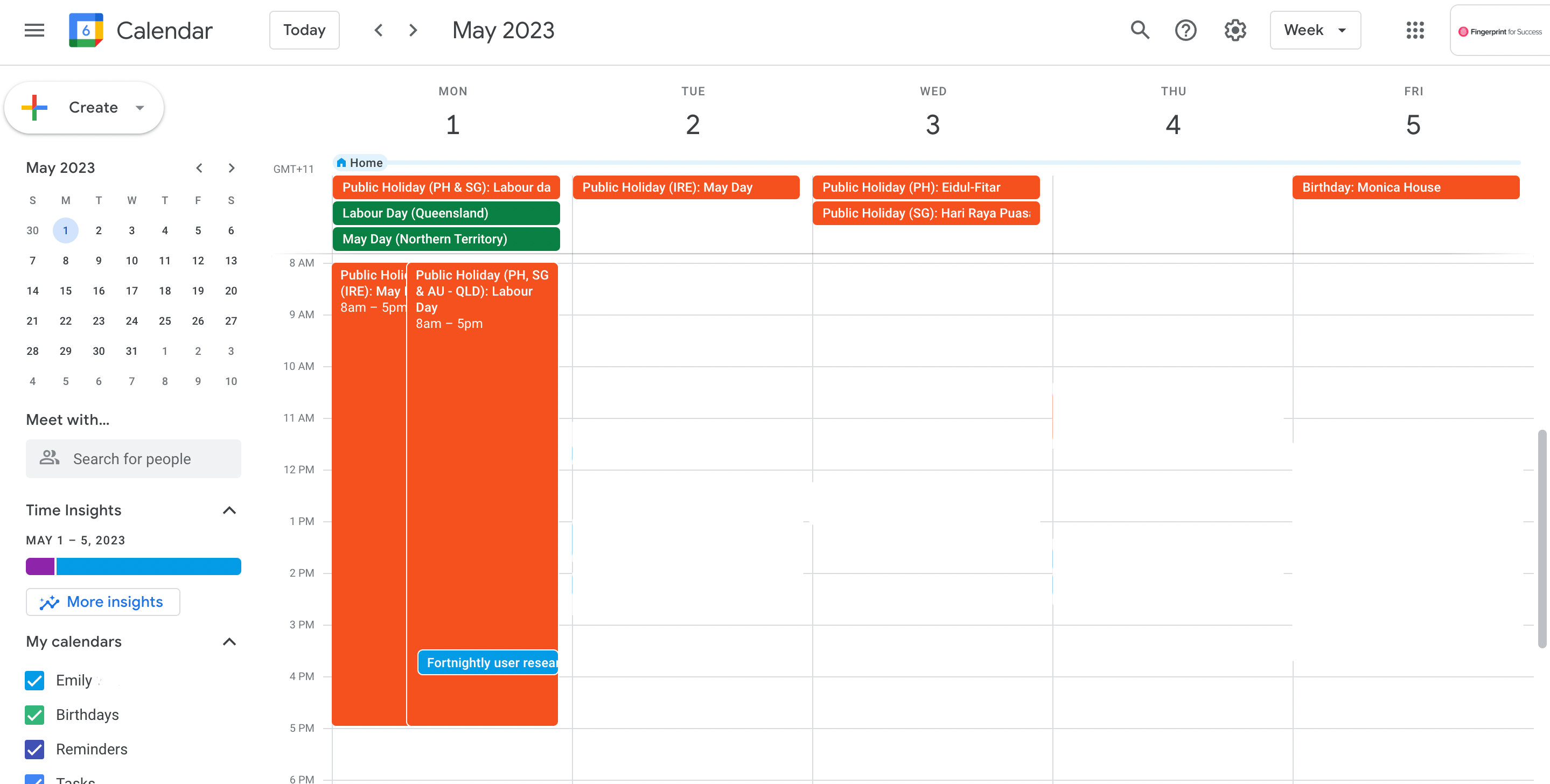
How to set up and use Google Docs
Google Docs allows multiple team members to collaborate on word-based work in real time. It's as easy as clicking 'create document', but you can make the most of it by setting up defined team roles:
- Google Docs editors can make edits directly in the document
- Google Docs commenters can make comments and suggestions, but not direct edits
- Google Docs viewers can access documents, but not make any changes
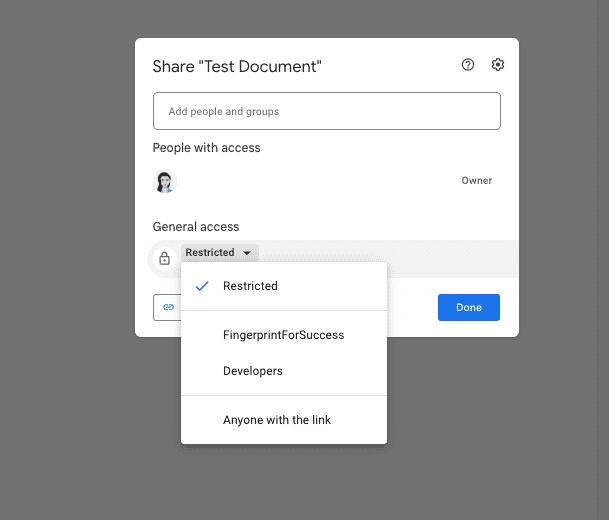
How to set up and use Google Sheets
Used correctly, Google Sheets is a great collaborative data management tool. After setting up a spreadsheet, it can be tailored for a range of outcomes:
- Use pivot tables and conditional formatting to visualize complex data sets
- Use data validation to keep information such as budgets and email lists clean
- Lock cells with core data to prevent changes from other editors
- Import data from sources such as Google Labs, Google Chrome, and Google Blog
How to set up and use Google Keep
As part of the Google Docs Editors suite, Google Keep helps you jot down simple notes and reminders. It's a great tool to use in meetings and when setting up a Google Doc document isn't worth the effort.
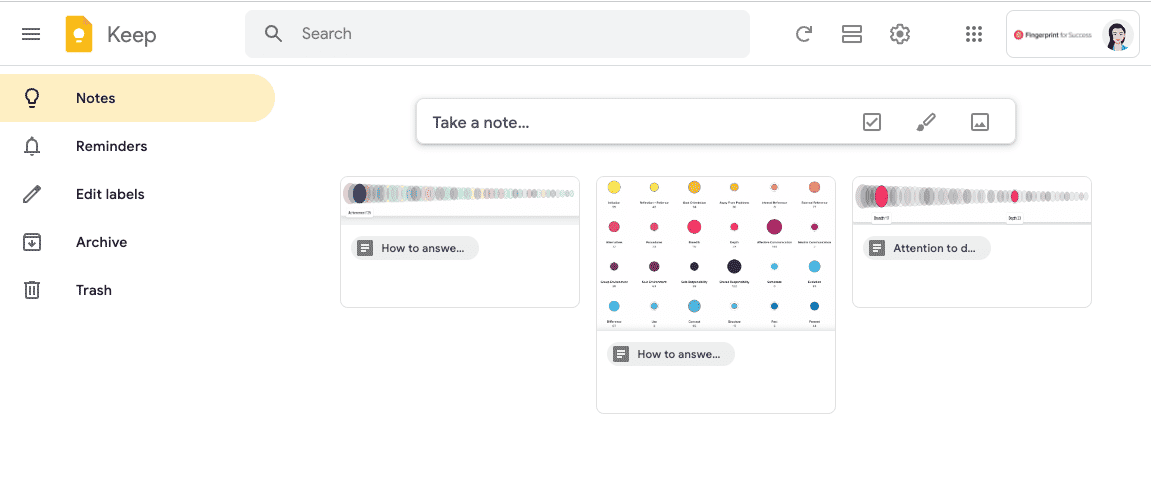
How to set up and use Google Meet
Google Meet is your hub for all things related to direct communication. It enables the following:
- Direct messages and SMS messages previously served by Google Chat and Google Allo
- One-on-one calls previously served through Google Duo
- Videoconferencing previously served through Google Hangouts
In this way, the platform is following a larger trend within Google Inc. whereby legacy apps are being confined to the Google Graveyard and replaced by more comprehensive, all-in-one communication apps such as Google Meet.
How to store files in Google Cloud and Google Drive
When working within Workspace, you're aware of its cloud-based nature at all times. All Google Docs and Spreadsheets you work on are stored remotely, as are Google Calendars and other files. Two apps can directly help with this cloud storage:
- Google Cloud helps you create an entirely cloud-based infrastructure for your business
- Google Drive allows you to store all of your business files online
Google Cloud is designed for your data, web, and digital engineers. Google Drive's functionality is more common for everyday business use. Depending on your subscription, Google Drive's limits range from 30GB per user to unlimited storage.
Tools outside of Google Workspace to help you communicate
Workspace is specifically designed for communication and collaboration. But a few other related apps can help you increase productivity as well:
- Use Google Translate to communicate more effectively across global teams
- Use Google Tag Manager to track the performance of any URLs you're using in your communications
- Use Google My Business to establish an online presence on results pages for relevant search terms
- Use Google Assistant to integrate with devices such as Google Nest and Google TV
- Use Google Currents (soon to be Google Spaces) as a company-internal social network
And, of course, Google Support is always available. You'll get help with moving data from these tools into Workspace apps.
How to bring out the best in your team using Google Workspace
Google Workplace is one of the core subscription services Fingerprint for Success (F4S) uses for collaboration. It's a flexible and effective tool. But even the best collaboration tools, from Google Forms to Google Cloud, only work well with the right soft skills in place.
With so many teams working remotely or in a hybrid capacity, soft skills are more important than ever. McKinsey found that companies asking for interpersonal skills as part of job listings doubled in 20204. Leadership and management skill requirements jumped by 10%.
Understanding how to leverage the soft skills within your team can turn a team into a community working toward a common goal. That's where F4S comes in.
The F4S platform is built from decades of evidence-based research developed by a team of behavioral data scientists, coaches, and AI engineers.
The layered technology offers a digital and scalable solution for individuals and teams to better understand themselves and each other, and bring out their best. Already embraced by more than 20,000 organizations including teams from Atlassian, Hubspot, Canva, and KPMG, the cutting-edge technology gives users a suite of tools to scale cohesive, high-performing teams and a culture that motivates employees and improves retention rates.
How does it work? The F4S work-style assessment invites each team member to answer a series of questions that measure the 48 distinct work traits that influence the way a person conveys and processes information. The detailed report that follows guides you how to communicate with individual employees to build happier, more productive teams.
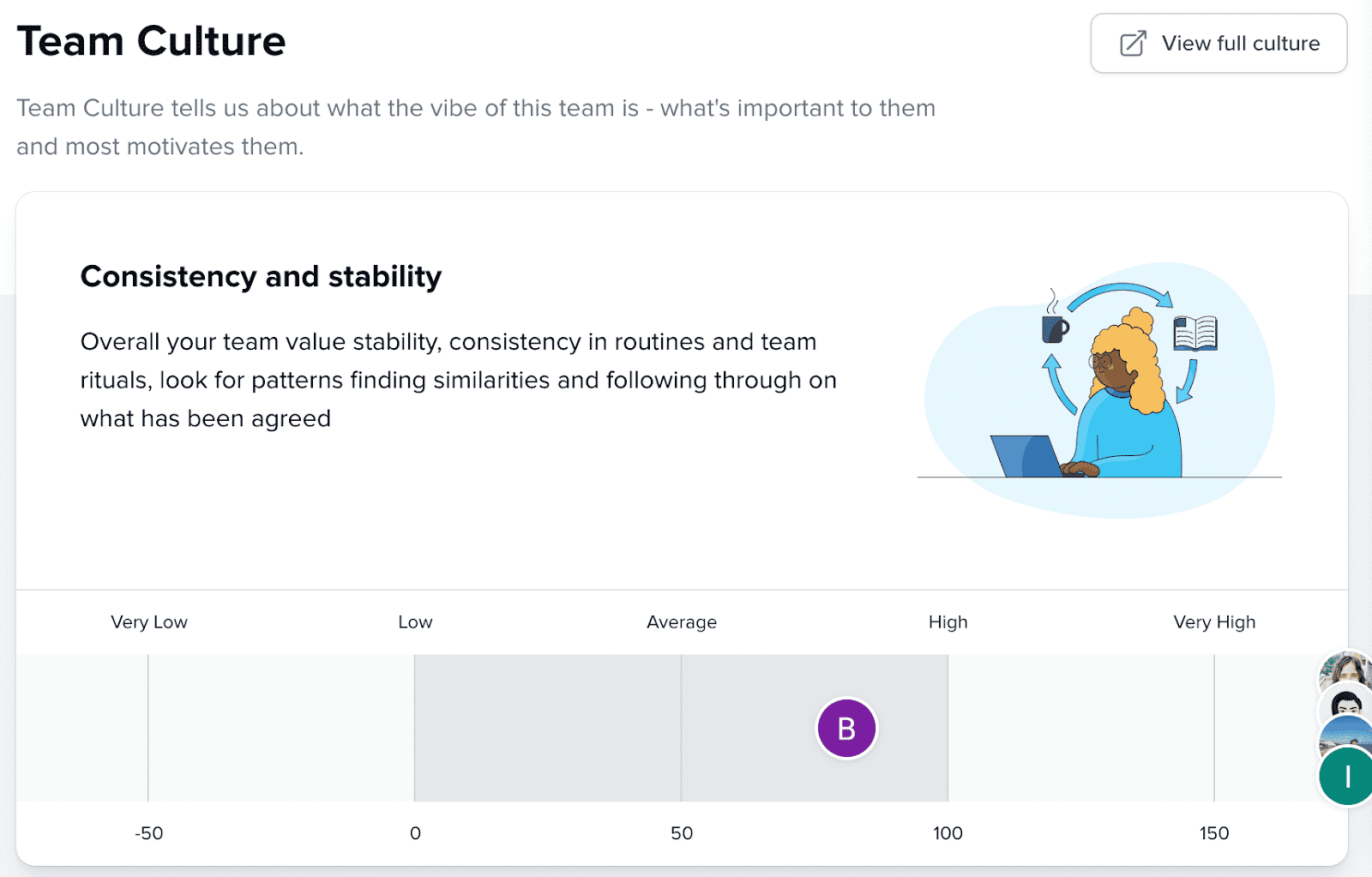
Once you understand each team member’s work-style motivations, blind spots and communications preferences, F4S provides personalized guidance on how to leverage individual affinities and differences in complementary ways. You’ll also learn how to optimize team dynamics for standout performance and greater team harmony. And that means results!
Understanding every team member also means being able to resolve inner-team conflicts before they escalate. The more you learn about the communication preferences of each person, the more effectively you can evolve your leadership style. That might be as simple as changing the tenor in email conversations or as complex as managing an entire team in ways that resonate and motivate.
Accelerate understanding between teams
Breadth

Motivated by macro big picture thinking, these teammates value moving quickly to connect dots between abstract ideas to 'get the gist' of things.
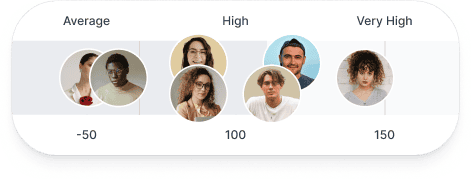
vs
Depth

These teammates value being concrete and specific, getting into details to understand the steps or tasks required.
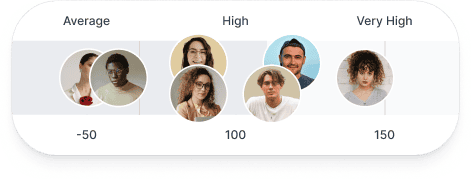
See the different work styles in your team
Take the free assessment & set up your teamHow F4S can improve your collaboration, regardless of team size
Whether you use Google Workspace or another online collaboration tool, F4S can enhance your efforts in just a few simple steps:
- Take the assessment. It's free and only takes between 15 and 30 minutes
- Set up a team in the F4S platform and invite your project team to complete the free F4S assessment
- Compare your team members’ motivations, similarities, and differences
- Adjust your project work style to maximize project success
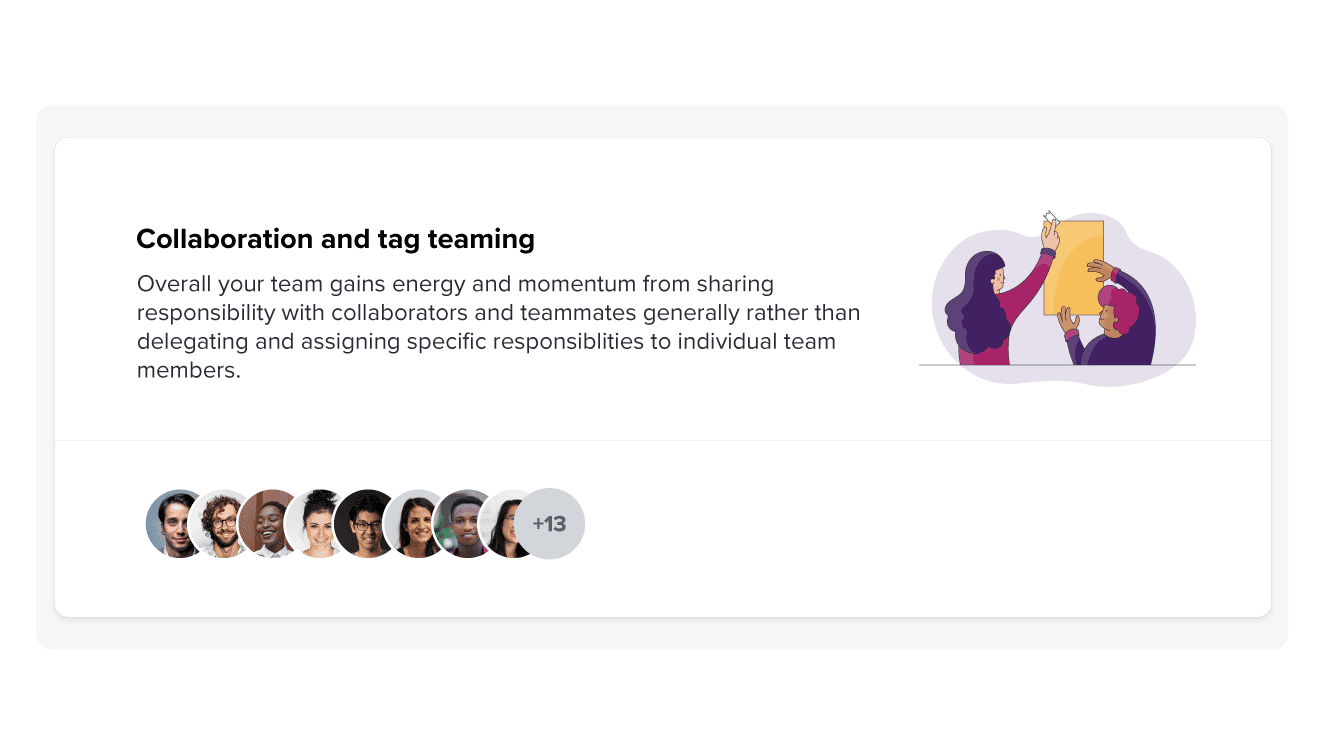
Having an in-depth understanding of your team enables you to level up your internal communication. Our Insights platform makes the process easy with comparison charts, intel on your team’s preferred communication and leadership styles, and suggestions for improvement.
The result is a more engaged and satisfied team, and improved business performance – optimized teams are more likely to reach KPIs and successfully complete projects in a far shorter timeframe.
How much does Google Workspace cost?
Google Workspace is always free for individual usage, regardless of the subscription term. For businesses, the subscription service has four pricing tiers:
- Business Starter costs USD$6/user/month. It includes basic security features, Google video meetings with up to 100 participants, and 30GB of storage per user. Apps include Google Chat, Gmail, Meet, Drive, Calendar, Docs, Sheets, and Slides. It's best for small businesses and teams with fewer than 25 people
- Business Standard costs USD$12/user/month. Storage increases to 2TB per user and the Google video maximum number of participants is 150. Security key controls and management are similar to Business Starter, as are the apps included (Google Chat and Google Calendar, for example). It's best for medium-sized businesses with frequent cross-meeting and external stakeholder communications
- Business Plus costs $USD18/user/month. Storage and maximum Google video participants are 5TB and 500 respectively. Enhanced security features include two-factor authentication and endpoint management. It's best for medium-to-large businesses that manage more than 100 employees
- Enterprise is custom-quoted. Storage is customizable and security key features are the best Google has to offer. Premium support and inclusion of all relevant Workspace apps make this the best option for large corporations with 500+ employees
Those prices are firm, regardless of the subscription term. In other words, changing the subscription term from annual to monthly does not change the monthly charge.
Some add-ons are never included in the package. For example, Google Voice and Google Chrome Enterprise are always paid add-ons in the Google store.
Other apps are always free. Businesses can always leverage tools such as Google Search, Google Earth, Google Street View, Google Trends, Google My Business, and more without paying anything extra.
What does Google for Education cost?
The platform offers significant discounts for nonprofit organizations. For example, Google Workspace for Nonprofits is free at the Business Starter equivalent, then has a 75% discount at the higher pricing tiers.
The same is true when using Google Workspace for education. For example, Google Workspace for Education Fundamentals is free with 100TB of storage for an unlimited number of users in the school community. More advanced tiers beyond Google Workspace for Education Fundamentals have a custom-quoted rate, depending on the size of school-wide Google groups.
Of course, school communities can also leverage many of the free apps in the larger environment. For example, many schools use Google Books for research or Google Directory for organizing alumni events.
Who are Google Workspace's competitors?
Google Workspace is not the only comprehensive collaboration platform out there. Other solutions in the same space each come with their own options and opportunities to improve internal communication.
Microsoft Office 365
Perhaps the closest equivalent to Workspace, Office 365 includes cloud-based versions of its most popular apps. Excel, Word, PowerPoint, and others all include real-time collaboration versions.
The similarities don't end there. The functions performed by Google Chat and Google Meet can be done using Microsoft Teams. The Google Chrome equivalent is Microsoft Edge. Microsoft Azure is the direct competitor to Google Cloud.
Office 365 tends to be best for organizations used to the equivalent legacy apps from Microsoft. But the collaboration features are a bit more clunky, such as not including user roles as intuitively as Google Docs editors. Microsoft customer service also doesn't tend to be as responsive as Google support.
Zoho
Another comprehensive collaboration tool, Zoho is free for up to 50 users. Apps include a word processor, email list and hosting platform, web conferencing, chat functionality similar to Google Chat, and more.
The minimalist interface combined with a streamlined user experience makes Zoho great for smaller businesses. Larger enterprises will benefit from the more in-depth features of Google Workspace and integrations such as Google Groups.
Slack
Slack can directly replace Google Chat but otherwise complements Workspace. It shines with an intuitive interface and direct messaging system that makes SMS messages unnecessary.
Slack also integrates directly with many Workspace apps. For example, you can share a doc with your team in Slack and allow real-time editing in the interface. That integration pays off for experienced teams already used to communicating in Slack.
Dropbox
Businesses looking for alternatives to the Google cloud solution Drive might appreciate Dropbox. Its intuitive file and folder structure makes onboarding easy. So does a Desktop app that automatically syncs documents into the cloud. Dropbox users can share Google Docs, Sheets, and Slides directly in the interface.
Meta Workplace
Meta, the home of Facebook, also offers an internal communication solution. As might be expected from a social networking service, its features largely focus on an internal social network-type interface. Within that interface, you can create groups akin to school-wide Google groups, set up meetings that rival the legacy Google Hangouts, and more. A direct messaging platform similar to Google Chat is also part of the platform.
Meta Workplace also includes an automatic translation service that rivals and, in some ways, surpasses Google Translate. It's ideal for large, multinational teams that need to build culture and collaborate.
eXo Platform
eXo is an open-source platform that can optimize internal communications. Features include:
- A content management system such as Google Blog
- An internal social networking service for employees
- Chat functionality (like Google Chat)
eXo doesn't include workspace collaboration tools such as Docs. Instead, it focuses on the communication side of work culture.
Streamline your team communications with Google Workspace and F4S
Turn your internal communications up to 11. Take our assessment and invite your team to do the same. Compare your results with your team using our real-time, app-based dashboard. Then, use those insights to make the most out of collaboration tools such as Google Workspace.
Recommended program for you:
Our expert coaches developed a program to help you to develop a genuine appreciation for experimentation and a willingness to empower the opinions, feedback and insights within your team and others in your life.
Coach Marlee (your amazing AI-powered personal coach) will analyse your unique traits and goals to personalize the program so you see results as quickly as possible.
Testimonials

“I love how practical this coaching is!”

“Our fast-paced society pushes us to neglect our very human need to take a moment to pause and reflect. Marlee helped me get back in touch with that, and it has done wonders for my mental health!”

“Wow this program has totally changed my relationship to goals! Thanks so much Marlee, I miss you already”

“Blew my mind, had no idea how arrogant I have been. Total blind spot. I really like the multiplier stuff”

“Awesome and effective coaching program of helping to increase motivation for goal challenged people. Fallen in love with goals and looking forward to more BHAGs. Highly recommend the coaching for GoalCatcher!”

“Quite amazing how many things get done when they are initiated!”

"Attention to detail coaching program was profoundly simple but impactful. I am seeing detail more than I have ever before!"

“This was a good reflection and trigger to make the decision that I was pondering!”
- https://hbr.org/2017/11/what-managers-need-to-know-about-social-tools
- https://www.mckinsey.com/capabilities/mckinsey-digital/our-insights/how-social-tools-can-reshape-the-organization
- https://www.gallup.com/workplace/229424/employee-engagement.aspx
- https://www.forbes.com/sites/carolinecastrillon/2022/09/18/why-soft-skills-are-more-in-demand-than-ever/?sh=452cfaf95c6f
Related Articles
What’s your communication style?
Learn how to connect with colleagues and boost workplace motivation.

Name Surname
Position, Company name

Name Surname
Position, Company name

Name Surname
Position, Company name

Name Surname
Position, Company name

Name Surname
Position, Company name

Name Surname
Position, Company name
Your submission has been received!

Hack your wellbeing, productivity and goals
Programs are created by expert coaches & delivered by our incredible A.I. Coach Marlee. Sessions only take 5-15 minutes and are 100% personalized to fit your unique traits and goals.
